IITK Computer Centre has installed a Secure Socket Layer VPN (SSL-VPN) server to allow access to IITK computing resources through the public telecommunication infrastructure and the Internet. SSL-VPN employs encryption and other strong security protocols and allows two computers to create a private, secure communications tunnel through the Internet. This ensures that only authorized users can access the IITK network and that their data cannot be intercepted.
Using SSL VPN, remote users are connected to the IITK internal network as if they were directly connected to the campus network. This allows IITK remote users to access servers and other devices restricted to IITK network users and isolated from the outside.
Step 1: To Download the VPN Client, use the respective links.
- Windows: https://links.fortinet.com/forticlient/win/vpnagent
- MacOS: https://links.fortinet.com/forticlient/mac/vpnagent
- Android: https://play.google.com/store/apps/details?id=com.fortinet.forticlient_vpn
- iOS : https://apps.apple.com/us/app/forticlient-vpn/id1475674905
- Liunx (RHEL) : https://links.fortinet.com/forticlient/rhel/vpnagent
- Liunx (Debian) : https://links.fortinet.com/forticlient/deb/vpnagent
- FortiClient: https://www.fortinet.com/support/product-downloads
Step 2: Open the FortiClient VPN, enter the following VPN configuration and save it.
- Remote Gateway: gateway.iitk.ac.in
- Port Number: 443
Step 3: Enter your IITK username in the Field for “Username” and your password in the field for “Password”. Click on Connect.
Step 4: Once your machine is connected to the IITK Network, you will be the connected screen; and it is a part of IITK LAN, as if you are physically present in IITK. You can access all local resources (telnet, ssh, ftp, browse any local server).
If you encounter any issues, do comment below.
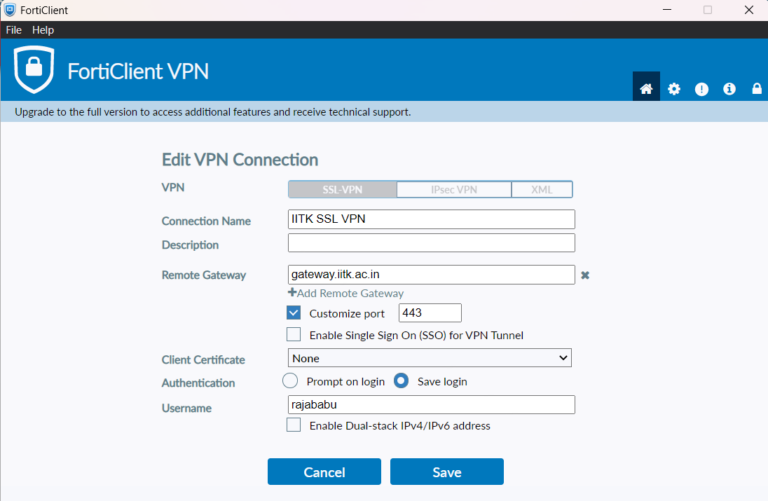
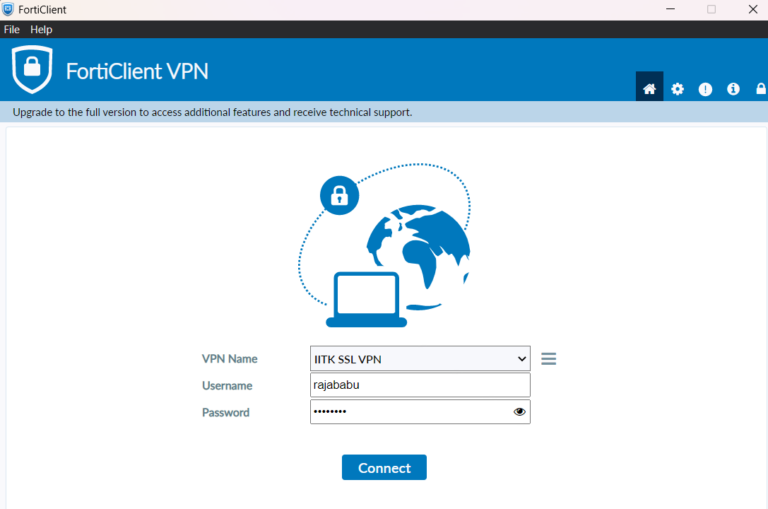
I am unable to connect. pop up window of server not reachable is coming